1 Connect - Windows
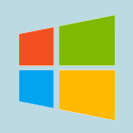 These instructions are for connecting *Windows* devices to the School wifi. There are separate instructions for
Apple iPhones & iPads, Apple Macs, Android devices and Chromebooks.
These instructions are for connecting *Windows* devices to the School wifi. There are separate instructions for
Apple iPhones & iPads, Apple Macs, Android devices and Chromebooks.
1. Click the network icon and select 'KKHS_Mahi' from the wifi options.
2. Leave 'Connect Automatically' ticked, and click 'Connect'.
3. If 'Use my Windows user account' appears, DO NOT tick it.
Enter your School username (short form e.g. 'HPotter') and password then click 'OK'.
4. At the 'Continue connecting?' message click 'Connect'.
These instructions were written using Windows 10 version 1909. The installation details may differ on other versions but the concepts are the same.
2 Certificate Install - Windows
Students - You will also need to install the N4L security certificate onto your device to get full internet access.
