2 Certificate Install - ChromeBooks
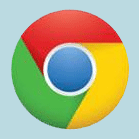 These instructions are for Chromebooks. There are separate certificate installation instructions for Apple iPhones & Ipads, Apple Macs, Android 9&10, Android 11 and Windows devices.
These instructions are for Chromebooks. There are separate certificate installation instructions for Apple iPhones & Ipads, Apple Macs, Android 9&10, Android 11 and Windows devices.
On your Chromebook, you may be able to connect to 'KKHS_Mahi' but find you are unable to browse to secure websites. You get "Your connection is not private" messages. Secure websites have addresses that begin with "https" and they show a padlock icon in Chrome's address bar once they've loaded. To load these sites without the error messages you need to install N4L's security certificate onto your device.
1. Start the Chromebook, click the wifi icon in the bottom-right by the clock and ensure you are connected to Kerikeri High School's 'KKHS_Mahi' wifi. Instructions on how to do this are available here.
2. Log in using your Google account (or browse as a Guest).
3. Open Chrome and type in 172.17.0.1 to go to the download site.
4. Click the green Download button to download the certificate.
This will download the N4L certificate to the Chromebook's local storage.
5. Go into Chrome's settings by clicking the 3-dot Menu icon in the top-right, then selecting 'Settings' from the menu.
In the left-hand pane and select 'Privacy and Security'.
6. In the right-hand pane select 'Security', scroll down and select 'Manage Certificates'.
Select the 'Authorities' tab, then the 'Import' button. The 'Downloads' window will appear.
7. In the left-hand pane ensure 'My Files', Downloads' is selected.
8. You should see 'n4lcert.crt' in the right-hand pane. Select it and click 'Open'.
9. In the 'Certificate Authority' popup box, tick all 3 boxes then click 'OK'.
In the certificate list you should now be able to scroll down the list and find 'org-Network for Learning Ltd (N4L)'.
10. Close the 'Settings' window.
11. Try going to a secure website, e.g. https://www.google.com
You should see the usual page instead of a 'Your connection is not private' message.
These instructions were written using ChromeOS v89. The installation details may differ on other versions but the concepts are the same.
